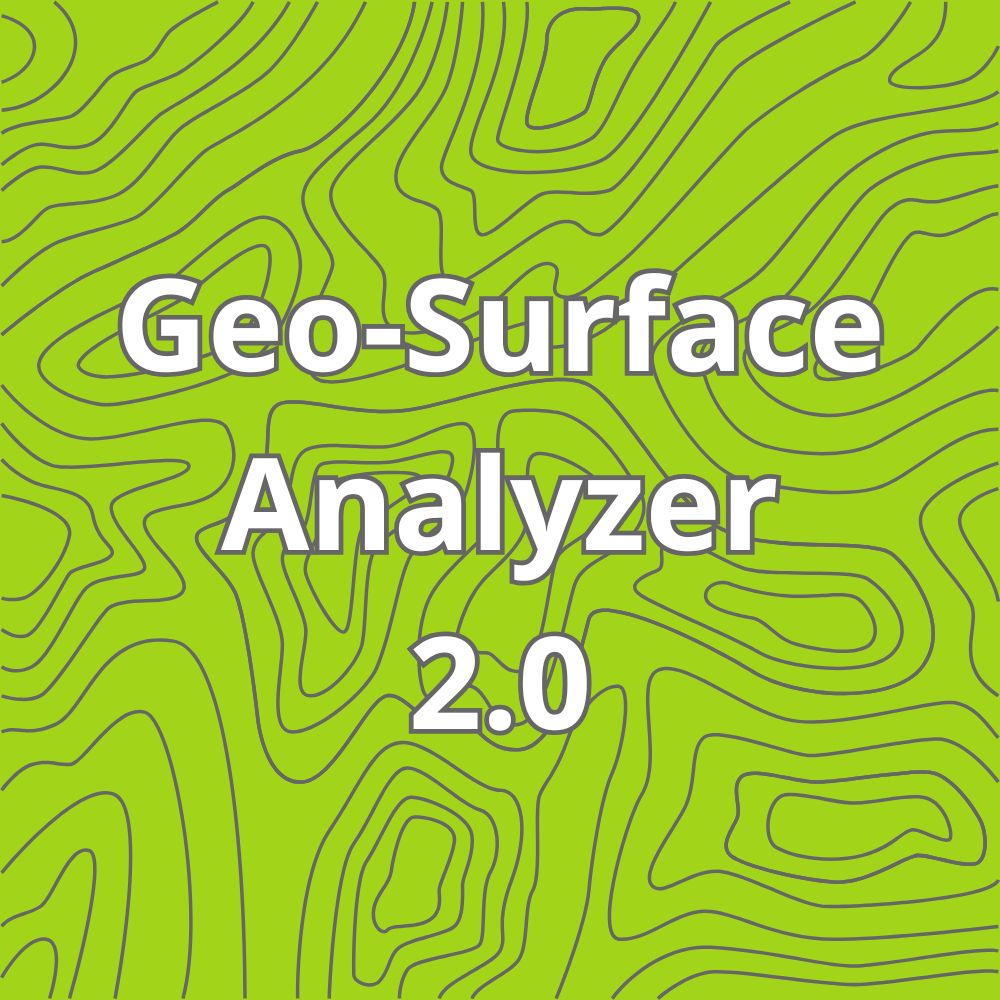Trim Laterals (Trim One or Multiple Runs at Once)
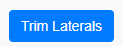
Trimming Laterals
What It Does:
The Trim Lines (often used for adjusting laterals) tool allows you to shorten existing survey profiles by virtually “slicing” them with a drawn line. This is particularly useful when you’ve created a run that’s too long or extends beyond a viable outlet, and you need to quickly refine it without redrawing from scratch.
How It Works:
- Activate the Trim Feature:
- Click the Trim Lines button, then draw a line across the part of your existing survey profile(s) that you want to remove. Your trim line acts like a cutting blade.
- Resulting Segments:
- When you finish drawing the trim line, each surveyed line that intersects it is split into two segments:
- One segment will be the longer portion (closer to the original run you wanted to keep).
- The other will be a shorter leftover piece.
- Important: By default, GSA 2.0 automatically deletes the shortest of these two segments. This behavior ensures the map remains uncluttered and that you keep the most significant portion of your run.
- If You Don’t Want to Delete the Shortest Segment Automatically:
- Since the shortest segment is always removed, if you had something else in mind (such as wanting to keep the shorter segment and delete the longer one), it’s best not to rely on the trim feature for that scenario. Instead, consider:
- Deleting the entire profile line manually and redrawing the shorter version you prefer.
- Or plan your trim line so the portion you want to keep remains the longer segment.
- Re-checking Connections and Laterals:
- After trimming, GSA 2.0 attempts to re-examine potential connections to main lines. The newly formed (longer) line segment inherits the main or lateral status and connection logic where possible. This helps maintain the integrity of your network design by ensuring that lateral lines still connect correctly to their main lines if feasible.
- However, note that if your trimmed segment is now too far away from its main for the snapping/connection logic to hold, it may no longer appear as a connected lateral. You may need to adjust depths or positions, or use the offset or snapping features again.
Known Display Quirk (Legacy Effect):
Sometimes, after trimming and recreating connections, you may notice “black dots” or markers from old lines still appearing on the main line profile. This seems to be related to browser caching or historical artifacts within the session. If this occurs you can safely ignore the additional dots, and they will stay black so you know to ignore them.
In Summary:
Use the trim feature to quickly shorten over-extended runs. The shortest leftover piece after the cut is automatically removed, so plan accordingly. After trimming, GSA 2.0 re-checks if the newly formed segments still connect to a main line as intended.