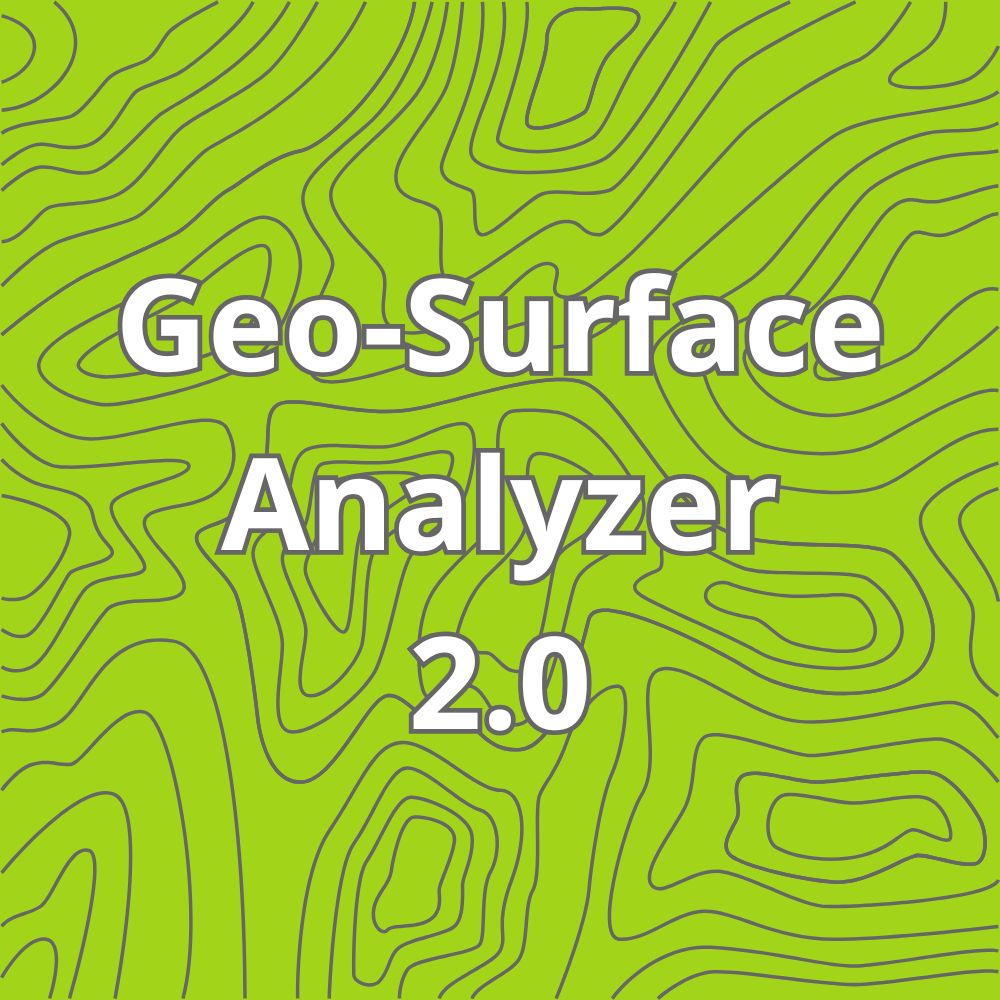Import GeoTIFF (use your own elevation data in GSA 2.0)
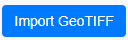
Import GeoTIFF (Use Your Own Elevation Data)
What it does:
The Import GeoTIFF feature allows you to load your own high-quality elevation data directly into GSA 2.0. Instead of relying solely on the cloud-based LiDAR data, you can provide a custom GeoTIFF that represents your field’s topography. This is especially beneficial if you have drone-derived elevation models, RTK surveys converted to GeoTIFF, or specialized datasets not covered by our online database. Once imported, GSA 2.0 will reference this user-supplied elevation data for surveying profiles, creating best-fit lines, and performing volume calculations.
How it works:
- You provide a single-band, EPSG:4326 (WGS 84) georeferenced GeoTIFF file that contains elevation values in meters.
- GSA 2.0 reads the image’s bounding box and cell values to build an in-browser elevation model.
- When you draw survey lines or check elevations, the tool queries the local GeoTIFF raster to find the correct elevation at each sampled point, eliminating the need for remote data fetches.
How to use it:
- Click the Import GeoTIFF button or choose the “Import Tiff” option in the file controls section.
- Select your GeoTIFF file from your device’s storage. Ensure it meets the criteria (single-band, EPSG:4326 projection, elevation in meters).
- After a successful import, GSA 2.0 will alert you that the GeoTIFF data is loaded.
- The map will automatically pan and zoom to the GeoTIFF’s extent so you can visualize its coverage area.
- From now on, when creating or editing survey profiles, GSA 2.0 will use the locally loaded GeoTIFF raster for elevation lookups instead of the online LiDAR service.
Tips and Best Practices:
- File Size: For best performance, use a small to moderate-sized GeoTIFF (under a few megabytes). Larger files may still work but could slow down the browser.
- Accuracy and Quality: The usefulness of this feature depends on the quality of your GeoTIFF. High-resolution, accurate datasets will yield more reliable designs and volume calculations.
- Backup and Reuse: Consider saving your project after importing a GeoTIFF. When you re-import the project, you can load the same GeoTIFF again to maintain consistent reference data.
In Summary:
Importing a GeoTIFF empowers you to work with your own custom elevation data, enhancing GSA 2.0’s flexibility and allowing more precise, field-specific drainage planning.
We can convert your existing high-accuracy elevation data (e.g. drone data, or RTK logs from your equipment provided elevation logging was enabled) for a small per-field or per project cost. Please email simon@gis4ag.com for more information.